Sometimes you want a maximum number of form submissions. For example, if there are only 100 seats available for this event, or if you're only accepting the first 25 responses. You can do that with Submission Limit Settings.
On your form, go to Settings. (If you don't see Settings, go to Edit, scroll down to where it says Webform, find the helper text that says "You can manage the form here" and click that link. If you still can't see Settings, you might not have Admin access to this form.) From Settings, click Submissions.
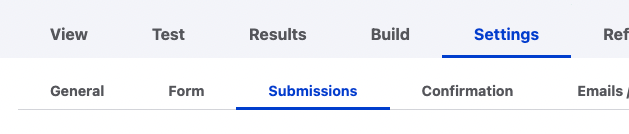
There's a lot of crazy stuff here, but skip it and scroll down to Submission Limit Settings.
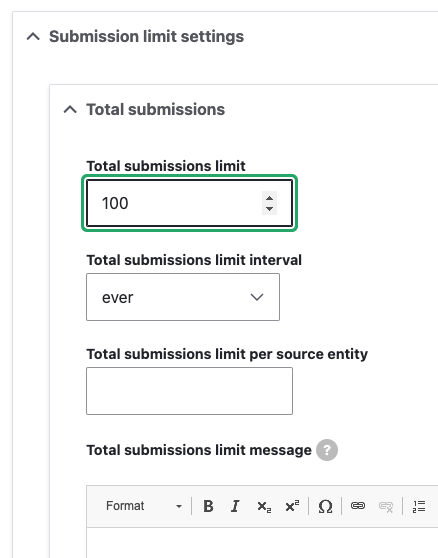
In "Total submissions limit," enter the maximum number of form submissions you want to allow. Scroll to the bottom and hit Save. That's it!
Bonus magic: when you enter a value in the submissions limit field, a new field appears for "interval." This is the time period that this limit is applied to. "Ever" is the default because that is all submissions regardless of time. You can configure this to per day, or per 4 weeks, if that's closer to what you're looking for.