Best Practices for Creating an Event RSVP Webform
A lot of people use webforms for their events to track who is attending. Here are some best practices to make these forms better.
A lot of people use webforms for their events to track who is attending. Here are some best practices to make these forms better.
Select, Checkboxes, and Radios are all called Option Elements. Each of these has an "other" element, too.
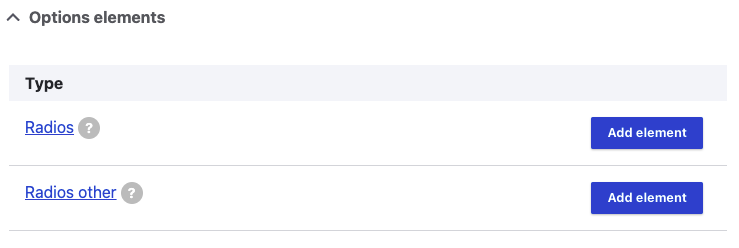
The "other" elements have built-in functionality that allows are user to pick from the options you configure, or write in another value. For example, a user can pick Red, Green, or Blue, or select "Other..." and write in their own value.
Sometimes you need to hide a field. Maybe you don't want to completely remove it, but you don't want people entering values right now.
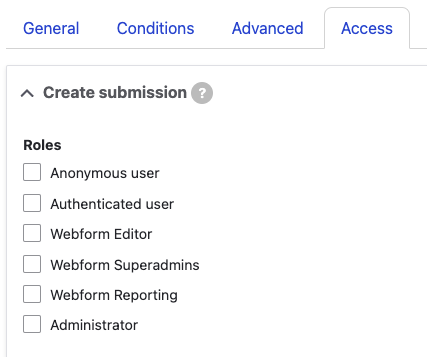
Edit the field, click on the "Access" tab, and uncheck all the checkboxes. Scroll to the bottom and hit Save. This means no one has access to create a value for this field, and the field won't appear on the form.
We talked about the Name Element, and the Address Element. What if we brought them together into a Contact Element?
The Contact Element allows for Name, Company, Email address, Phone, two Address fields, City, State, Zip, and Country. Those are all set up with the appropriate field types, select options, and validations. All you have to do is uncheck the elements you don't want, and check the fields you want to require.
Last week we talked about the Composite Element for Name. Today we're going to talk about the Address.
The Address Element is a really good use of Composite Elements. Instead of manually creating fields for Street, City, State, Zip (at the minimum) you can just add one Address Element to your form, and all the hard work is done for you.
So what are Composite Elements?
Composite Elements are groups of elements that make one logical "thing."
For example, a name. A name might be made up of a title, a first name, a middle name or initial, a last name, a suffix, and/or a degree. Each element gets its own field but they are all part of a "thing" called a name.
When you add a Name Element to your webform, you can deselect the parts you don't want. You can change the label, in case you want it to say First Name or Given Name. You can make that part required.
So now that we know how to force users to log in to fill out the webform... this means we know the user's email address. And we probably have a field asking the user for their email address. Maybe we can save them a step.
Editing the form, click the "Edit" button next to the email address field. In the panel that appears, click the Advanced tab. The first section is for a "Default value."
There are a lot of reasons to force users to be logged in when submitting a webform. You know this submission is from a legit member of the RPI community. You won't get spam or bogus info (and if you do, you know who submitted it). The user doesn't get the CAPTCHA, which makes it easier on them. Etc.
Sometimes you want a maximum number of form submissions. For example, if there are only 100 seats available for this event, or if you're only accepting the first 25 responses. You can do that with Submission Limit Settings.
On your form, go to Settings. (If you don't see Settings, go to Edit, scroll down to where it says Webform, find the helper text that says "You can manage the form here" and click that link. If you still can't see Settings, you might not have Admin access to this form.) From Settings, click Submissions.
You can schedule a webform to open or close on specific dates and times. Logged in, go to the form and click Edit. There's a section for "Webform settings." Change the status to "Scheduled" and set either, or both, date fields.